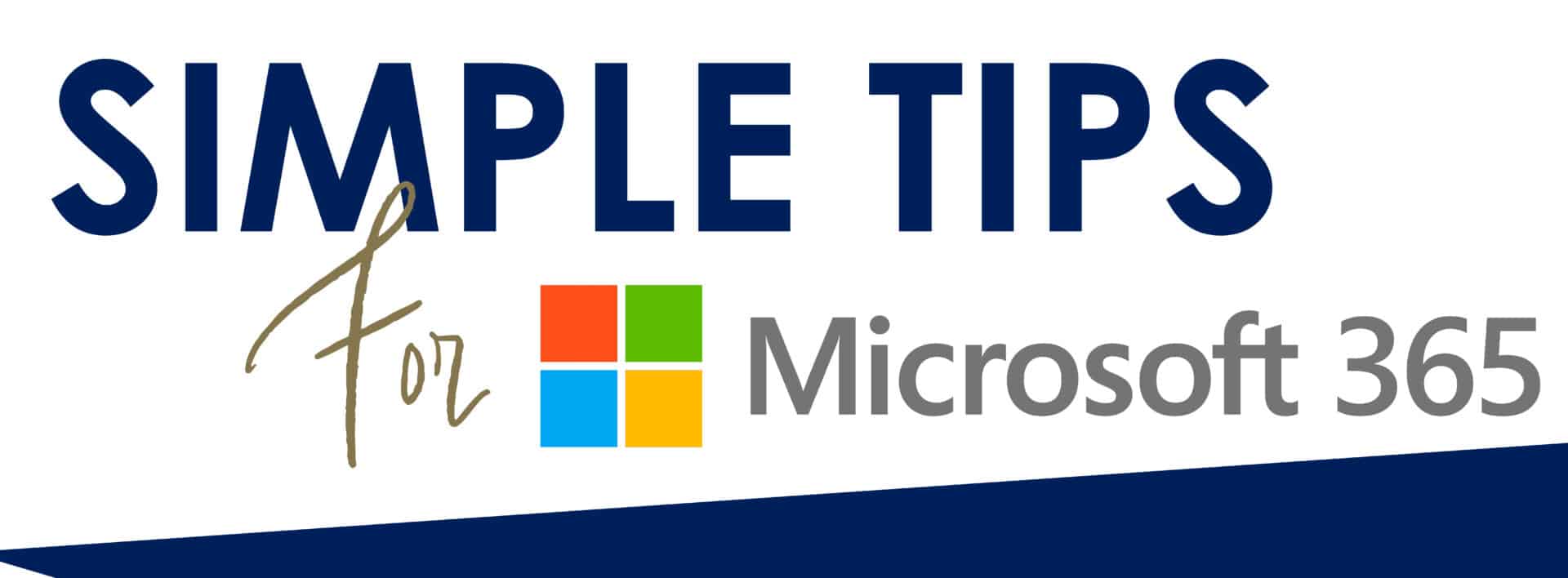
Microsoft 365 Hidden Tips
M365, also known as Microsoft 365, is a subscription-based service offered by Microsoft that offers a variety of tools and services for enhancing productivity for your business. M365 includes Microsoft Word, Excel, PowerPoint, OneNote, and Outlook, as well as cloud services like OneDrive, SharePoint, Teams, and more.
Here are some hidden tips within Microsoft 365:
- Use the @ symbol to mention someone in a comment: If you want to mention someone in a comment in Microsoft 365, type the "@" symbol followed by their name, and they'll receive a notification. [Comment and @mention in a file - Microsoft Support]
- Use the Smart Lookup feature: In Word, Excel, and PowerPoint, you can right-click on a word and select "Smart Lookup" to get more information about that word. This feature searches the web for definitions, images, and other relevant information. [Get insights into what you're working on with Smart Lookup - Microsoft Support]
- Use the search bar: If you're having trouble finding a specific feature in Microsoft 365, use the "search bar" feature. Quick keyboard shortcut: Alt + Q; or find the search bar located at the top of your document and type in what you are looking for. You can use it to find files, emails, and even run commands. [Hide and unhide your search box in Windows – Microsoft Support]
- Use keyboard shortcuts: Microsoft 365 has a lot of keyboard shortcuts that can save you time. For example, pressing Ctrl + S saves your document, and pressing Ctrl + Z undoes your last action. [Keyboard shortcuts in Windows – Microsoft Support]
- Customize your workspace: You can customize your workspace by rearranging the ribbon, adding shortcuts to your favorite tools, and creating custom views. [Customize the ribbon in Office – Microsoft Support]
- Use the Read Aloud feature: In Word, you can use the Read Aloud feature to have your document read out loud. Just click on the “Review” tab in the ribbon and select “Read Aloud.” [Listen to your Word documents - Microsoft Support]
- Use templates: M365 programs come with many built-in templates that you can use to quickly create professional-looking documents, presentations, and spreadsheets. [Download free, pre-built templates - Microsoft Support]
- Use the Researcher feature: In Word, you can use the Researcher feature to find reliable sources and cite them in your document. Just click on the "References" tab in the ribbon and select "Researcher." [Research your paper easily within Word - Microsoft Support]
- Use the Insert Data from Picture feature: In Excel, you can use the Insert Data from Picture feature to extract data from a picture of a table. Just select "Insert" in the ribbon, and then select "Data from Picture." [Insert data from picture - Microsoft Support]
- Use the collaboration features: Microsoft 365 makes it easy to collaborate with others in real-time. Use the "Share" button to share your document with others and use the "Co-authoring" feature to work on a document together. [Collaborate with Microsoft 365 - Microsoft Support]
Microsoft 365 is a powerful tool that can help businesses become more productive and efficient. There are many tips and tricks you can use to get the most out of the platform. By taking advantage of keyboard shortcuts, templates, collaboration tools, automation features, mobile apps, and customization options, you can streamline your workflow, save time, and produce high-quality work.
So don't be afraid to explore the full range of what M365 has to offer, experiment with different features, and find the tools and settings that work best for you. With a little practice and experimentation, you can become a Microsoft 365 power user and take your productivity to the next level.
West Central Technology is a Microsoft Gold Partner, ready to help you get the most out of your subscription(s). If you don’t have an M365 subscription, we can also guide you through the setup process.
